Quick Tutorial
(This is the quick tutorial, there's also the complete tutorial)
Follow this steps to understand the core concepts when using Keepaste -
1. Download and install keepaste (Download from here).
2. Open your favorite terminal application, this will become our 'active-window', when executing a 'Keep' (a command or phrase to paste) by double-clicking it on Keepaste, it will be executed on this terminal window.
3. Make sure that Keepaste shows the terminal window as the active window by showing the terminal application name and title at the bottom part of the Keepaste window. If it doesn't, just click on the terminal window again.
(Keep in mind that, regardless of this tutorial, that the 'active-window' where you want your Keeps to be pasted, can be of any type of application, the 'active-window' is set to the currently worked on window on your computer).
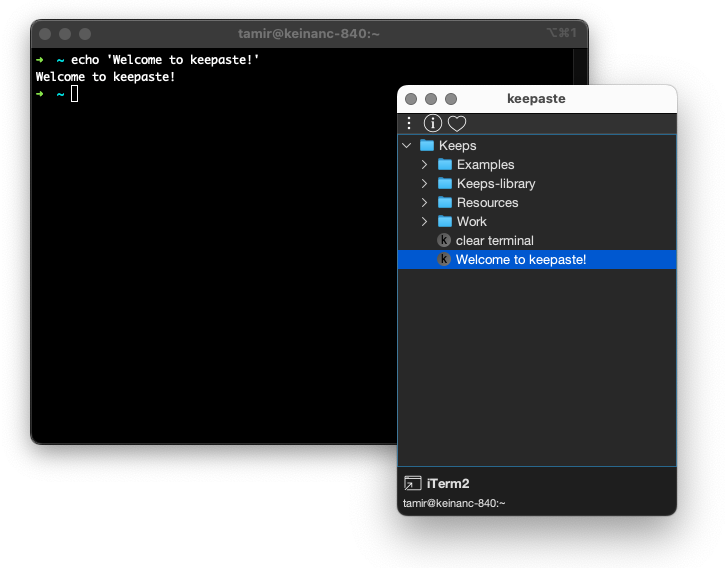
4. Expand the 'Examples' tree node on Keepaste and hover with the mouse pointer over the first '1. Say hello' Keep node. A tooltip should appear showing a description and instructions for that Keep.
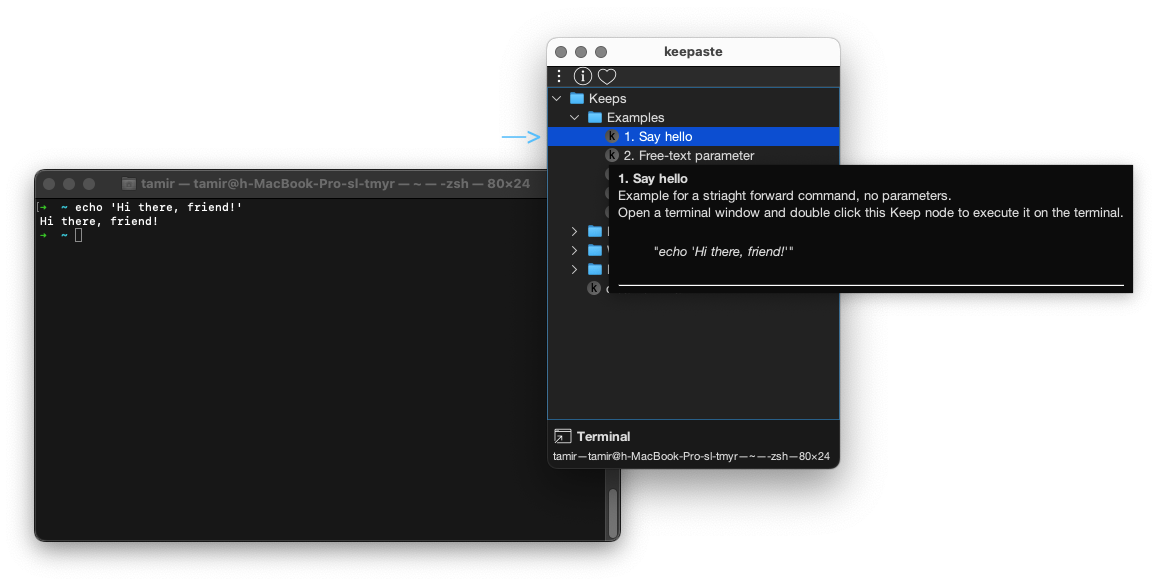
5. Follow the instructions for each Keep by order, starting from 1 to 5 to learn about the different parameters types.
6. You can clear the terminal at any point by executing (double-clicking) the 'clear terminal' Keep.
That's it, Now that you're a certified Keepaster! go ahead and create your own Keeps and Groups, right-click on the Keepstree to reveal the editing options.
Happy keep & pasting!
